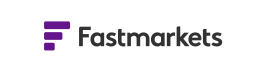Mobile app support
Access price data anywhere
Please note: The mobile app is only available to customers with price access through a data license.
To get access to our price data, please request a quote.
This app requires iOS 10.0 or later and is compatible of the iPhone, iPad and iPod Touch.
Search app store
- Go to the App store
- Search “Fastmarkets”
- Select Fastmarkets Dashboard app
- Tap “Get” to install
Once downloaded, use your existing Fastmarkets username and password to log-in to the app.
The Android app requires Android 7.0 (API version 24) or later
Search Google Play store
- Go to the Google Play store
- Search “Fastmarkets”
- Select Fastmarkets Dashboard
- Tap “Get” to install
Once downloaded, use your existing Fastmarkets username and password to log-in to the app.
Saved prices
If you are already a user of the Fastmarkets Dashboard you will be prompted to add or review any saved prices you may have.
Adding a price
- To search and add price to your app, tap on the search icon in the top right corner.
- Type in the search term. You can search by commodity name, product, location or symbol.
- Select the checkbox to add the price.
- Your price will now be displayed on the app.
Viewing a price
- All your added prices will display in a list once you open the app.
- Tap on the price in the list to view all price information and a chart and the price history.
- View price details directly in the app from the link in the price alert emails. (Android only)
Editing prices
- To edit your list of prices tap the Settings icon in the top right of the app
- Press delete to remove a price from your list
- Select the order prices appear in at the bottom either by Last Assessment Date (default), alphabetical order or select your own custom order.
Historical price data
One year of historical price data can be viewed in a chart and a table by tapping on an individual price.
- Tap and scroll up or down the lower section of the screen to view historical data.
- The chart adjusts as you scroll.
- Tap on a date to view the exact data point on the chart.
The news section in the Fastmarkets Android app is available to read all of the latest Fastmarkets news to which you have access. This can be done using three sections: All News, My News and Top Stories.
All News
You can scroll through to stay up to date with all market stories included in your subscription.
My News
The My News section of the app allows you to import the personalised news lists you have set up in your Dashboard workspaces. This saves you time – you won’t need to redo your news lists.
When first accessing My News on the app, you will see a record of all the news lists you have set up on your Fastmarkets Dashboard workspaces. This section will be blank if you have not set up any custom news lists.
To add the news lists to the app, tap the plus symbol next to the news lists you want to see in the app and tap the “Add news list” button. This will show you how many news lists you are adding.
You can then drag and drop the lists in the order you wish.
If you add news lists to your workspaces on the Fastmarkets Dashboard, you can see them in the app by going into My News settings. Tap the icon to the left of your My News scroll bar and tap “Add news from Dashboard.”
Top Stories
This section of the app gives you access to all of the top stories published by Fastmarkets in the preceding 24 hours, providing a quick and easy way to get up to speed on the most important stories in your markets based on your news subscription package.
Articles
Within articles, you will find links to the referenced prices. By tapping on the price link, you will be able to see the full details on that price. If you want to add the price to your app home screen, tap the three dots in the top right-hand corner of the price details view. This will give you the option to “Add price to price list.”
Read the news directly in the app from the link in news or newsletter alert emails. (Android only)
If you have any questions about the Fastmarkets Dashboard Mobile app or require assistance, please contact our customer success team.
customersuccess@fastmarkets.com
EMEA+44 20 3855 5581| Asia+65 3163 3458 | Americas+1 708 329 2641